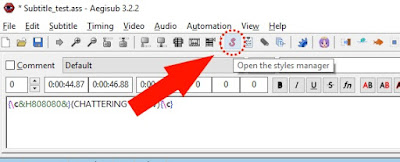Look, I'm no expert in subtitling by any means, but lately I have been in interest on subtitling. I understand English quite well, although my speaking and writing seems to be sucks, the weird things is I love to watch English-speaking movies with English subtitle, not in my own native language. First of all sometimes, some actor/actresses doesn't speak clearly enough or slow enough, especially someone with foreign accent on top of English language. It took interest in me lately as subtitle position, font, colors, shadow, stroke, all of them play part in how you view the content. Some subtitles are too bland, looks lazy, some too distracting make you look away from the content.
Okay, let us start:
 |
| This is the main window of Aegisub. |
The program you will obviously need is Aegisub, this is the best program for subtitle styling by far. No other subtitling tools (known to the consumer or public) is better than Aegisub in terms for styling.
When you download subtitles from the internet, usually what you get is .srt (SubRip Text) format, this is a NO format for subtitle styling, it's basically just text of the subtitle. You can change the font via the player, which sucks for the most part.
Open the .srt subtitle with Aegisub (if you installed Aegisub, just let it associate with file types)
Once you open it, you'll get this:
Here you have the subtitle text opened. First before you start editing anything Save As your subtitle as Advanced Substation Alpha (*.ass) format. This is the most common used format for styled subtitle and it do much more than your standard SRT subtitle. When saving your .ass subtitle, identically with external SRT subtitle, you want to name the file identical with the video filename. though this can be done later once you finish everything.
 |
| Don't forget *.ass (Advanced Substation Alpha). Do not ask me why the gave a format such name. |
Next you need to set the resolution for the subtitle to match the video file resolution, this is very important that if you watch the same video on two different monitor with different resolution, you'll get the same proportion between the video and subtitle.
Click the Script information button and fill the video resolution (if you don't know how to find out your video's exact resolution, use google.com, it's free)
Fill your video's exact resolution, let say you have 1280 x 536 video, Then enter those number, do not fill them with common known resolution such as 1920x1080 or 1280x720 unless they are so.
Styling Part
First open the Styles Manager via this button or at the menu bar Subtitle>Styles Manager.
This is the Styles manager, on the left window (storage) is subtitle styles that you saved analogically an inventory, a bank, preset, a place where you store subtitle styles. On the right however (Current script) is styles of subtitle text stored within the .ass files you just created earlier. Commonly we only need to use Default. Thus let's just open this "Default" within the current script.
This is the Style editor. Everything is self-explanatory there. you can change fonts, font size, bold italic, underline, color, shadow, outline, margins, alignment, outline, shadow, you can even scale the subtitle to your liking.
Generally for a 720p video the best font for viewing pleasure is 46.
On a 1080p video 46 is scaled into 69.
You can however change this size based on trial and error bye yourself, find the best subtitle to your liking because you are the one who watch the subtitle, not others.
Most of the time the most bland of subtitle styles is :
Arial
Outline: 1
Shadow: 1 (with 192 or 128 Alpha transparency)
150 Margins for left and right, and 30 vertical margin for letter-boxed video, and 60 for full 1280x720 video.
-- This is by far the one the most similar with Cinema everywhere, with some variation in the use of outline and shadows, some movies use no outline with shadow, or sometimes both, some only use outline without shadow, bust commonly they use Arial for cinema.
 |
| Very bland, but gets the job done, standard when in use for Movie subtitle. |
For Netflix/Video streaming like experience: select all lines (with Ctrl+A) then click Automation and Add edgeblur. then go to Edit>Find and Replace, replace {\be1} with {\be7} or 5 if 7 is too strong.
 |
| Standard Arial with blur edges, looks very thin, Arial does not fits with blurred edges, better use outlines. |
 |
| Thick font are usually more fitting with blurred edges, it gives the feeling of streaming videos with subtitle. |
 |
| I don't really know, just looks good for me especially with Tiresias font. (this one is just Franklin Gothic Medium though) |
Another awesome subtitle style:
Use yellow color for the text with these HexCode :#ECED74
Shadow:1
Outline: 0
Use thicker font e.g. Tiresias, Trebuchet, Tahoma, Verdana, Franklin Gothic Medium though arial could work fine, maybe use bold.